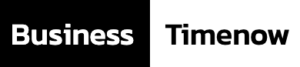The performance of your PC depends a lot on how you take care of your computer. Like any other thing, computers require some cleaning as well.
If you don’t clean your PC, it will get into various problems:
- Low disk space due to junk files, useless data, and registry issues
- Poor drive health because of fragmentation
- Slow PC speed as the system programs are not optimized
- Bad network connectivity and browsing
- Insecure data and information
And this is only the tip of the iceberg if you start searching for PC problems.
So here we have a few ways to help you optimize your PC performance. Grab a cup of coffee and start reading.

7 Ways to Optimize the PC Performance
-
Clean up your disk
If you are not cleaning up your drive once in a while, it is bound to have space issues. You may know about the Windows disk cleaner; use it to delete:
- Junk files
- Temporary data
- Old downloads
- Windows update data
- Recycle Bin
- And many other useless and system files
So before whining about low disk space, ensure you’re using the disk cleanup tool occasionally.
-
Defrag the fragmentation in drives
The drives get slower over time when you run or download third-party and Windows applications.
You can use error-check or defrag tools to eliminate the fragmentation within drives. It helps improve the disk health and optimize them for better performance.
Similarly, there are defrag tools for registry too that helps with removing the system issues in a computer.
-
Manage the browser settings
Cache, cookies, and history can affect the browsing experience while using a browser. They take up a good chunk of space and put a load on the browser.
The best practice is to clean all the cookies, cache, and history for at least a month. Also, it helps you delete private trackers and avoid malicious websites.
Although, an anti-virus program is recommended for better online security and protection.
-
Control the startup programs
The most annoying thing about older PCs is the slow startup. Usually, the real killers for the poor startup speed are the programs that run when the PC starts. Most of them are unnecessary processes that initiate at the bootup.
Open the task manager, and go to the “Startup” tab for managing the applications at bootup. Here you can enable or disable the various apps at startup to have a smooth start.
-
Delete large useless files
Sometimes, the disk cleaner can’t identify the major files affecting the space. You may have downloaded a graphics-intensive video game that you rarely play at all.
The disk cleaner might not find it, so it’s better to look for such files for yourself. Keep your mind clear about what you want to use and what you want to delete. Removing large files makes room for something that matters more to you.
-
Make a backup and recovery point
Sometimes downloading the wrong program can highly affect your PC performance. In that case, the best option is to revert the changes you made by rolling back to a recovery point.
You can create recovery points for various cases in your PC, so your computer remains safe even some malicious program enters the system.
You can also decide if you want to keep your files or not. Even if you keep the files, the apps and settings are removed.
The most viable option is to choose the “remove everything” option for better safety if you have a backup of files.
-
Use a dedicated PC cleaning software
If you don’t want to do all the steps separately, it’s best to buy a PC cleaner to speed up your computer.
A smart PC cleaner can perform all the mentioned tasks and has extra tools for optimizing a computer’s performance.
Wise 365 is one of the best PC cleaning software that offers you the most PC optimization tools for free. But for the seamless computer experience, it’s better to buy the Wise Care 365 Pro VS Free version.
When you have PC cleaning software, you can take control of all the settings from one point, and you also have access to more utilities.
What is Wise Care 365 Pro lifetime subscription?
Wise 365 is an essential PC cleaning software for your PC as it manages every aspect of a computer.
There’s a pocket-saving offer available on fastcleanpc.com for Wise Care 365-lifetime subscription. It’s a limited-time deal, so make your decision quickly.