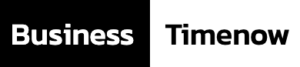At one time, airport lounge access was considered a luxury. It has become a travel essential for frequent flyers and is even sought out by occasional travellers. Some common facilities provided by lounges are quiet seating, complimentary snacks, delicious buffets, high-speed Wi-Fi, and clean restrooms. Lounges have the power to transform the airport experience completely. The good news is that you don’t need a business-class ticket to enjoy these benefits. Your Credit Card is sufficient to unlock these benefits and get access to a world of comfort.
Why Use an Airport Lounge?
It can be a tiring experience standing in long security queues and then finding a place to sit in crowded waiting areas. An airport lounge can be a welcome respite in such a situation. Especially if you have a layover or your flight is delayed. At a lounge, you can relax, work, or even freshen up before your journey. For business travellers who fly frequently or a family with kids, having access to a lounge can make travel far more enjoyable.
What Is an Airport Lounge Access Credit Card?
An airport lounge access Credit Card is simply a Credit Card that provides complimentary or discounted access to airport lounges across domestic and sometimes even international terminals. Many premium and mid-tier Credit Cards in India now come bundled with these perks as part of their travel benefits. Usually, you get a fixed number of entries each calendar quarter or year.
How Does It Work?
Most lounges partner with banks and card networks like Visa, Mastercard, or RuPay. Here is how you can get access to a lounge:
- Check Your Card Benefits: Not all Credit Cards offer lounge access. Review your card’s travel benefits to determine if it qualifies. This information is also available on the card issuer’s website, or you can check with the customer care.
- Understand Your Privilege: Usually, cards offer 2 or 4 free domestic lounge visits per quarter. Whereas others may also include international lounge access via networks like Priority Pass or Lounge Key.
- Swipe at the Lounge Counter: At the lounge entrance, present your boarding pass and eligible Credit Card. The staff will swipe your card to validate your access, and you’ll be granted entry if within your usage limit.
- Charges Post Limit: If you’ve used up your allotted visits, the card may still allow entry, but at a fee, which will reflect in your Credit Card statement.
Features of Credit Cards Offering Lounge Access
Most Credit Cards offer travel benefits like complimentary lounge access. Some additional perks that are provided are concierge services, hotel discounts, or fuel surcharge waivers. The following are some common benefits:
- Up to 8 complimentary domestic lounge visits per year
- Access to international lounges via Priority Pass
- Waiver of foreign transaction fees for international purchases
- Complimentary travel insurance coverage
- Reward points on travel spends
Usually, these cards offer EMI conversion on travel spends. This can be helpful when booking flights or hotels. You can easily calculate your monthly outflow using a Credit Card EMI calculator online. This feature helps break large travel expenses into affordable payments.
Tips to Maximise Your Lounge Access Benefits
- Track Your Visits: Cards normally have a limit on the number of complimentary visits per quarter or year. Keep a tab on the number of times you have used lounge access.
- Know Which Terminals Are Covered: All lounges do not accept all cards; they have specific associations. Check the list of participating lounges on your Credit Card website. Details are regularly updated online.
- International Travel: If travelling abroad, check if your card comes with Priority Pass. Be aware that while membership might be complimentary, some visits may attract usage fees.
Using Credit Cards Wisely Can Help You Avail Lounge Benefits
Be it catching up on work emails or relaxing before a long-haul flight, lounges make travel noticeably better. Before applying for a Credit Card for travel benefits, review the eligibility criteria of the card and check if the benefits being provided align with your travel habits. By doing some research and using the right Credit Card, you can turn long airport waits into peaceful pre-boarding retreats.