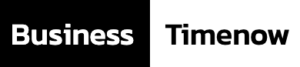It was just about two years ago that people across the world started working from home in huge numbers.
And for those of you who own Macs, that meant getting to know your computer very well. Mac computers—from the iMac to the MacBook Pro—are some of the most sophisticated machines on the market.
But even with these computers it can be hard to stay organized. To give you a hand, we’ve compiled a list of ten tips to help organize your work and your Mac when working from home.
- Use Smart Folders
One of the easiest ways to stay organized on your Mac is to use the built-in Smart Folders feature.
This is a fantastic tool for organizing your Mac, because Smart Folders arrange your files by subject matter and type. The files stay in their original location when Smart Folders are activated, but the feature organizes them so they’re easier to find.
To use the Smart Folders feature, go to Finder and select File, then click New Smart Folder. A new window pops up with a search field; just add your search terms to begin organizing your files.
- Get Rid of Old Files
Another great way to stay organized on Mac is to do a little decluttering.
File overload is a common problem for those working from home on a Mac. It’s easy to do—you’re afraid of deleting something that you might need later on. Or maybe you’re just too lazy to go to the effort of eliminating those old files.
Luckily, this is one of the easier tips for Mac users. All you have to do is purchase an external hard drive, one that you’ll use to store archived files that you’d like to keep around just in case. That moves the files off your Mac, and frees up space for newer work and files.
- Make the Most of Siri
Guess what? That handy little digital assistant known as Siri isn’t confined to your iPhone—she’s on your Mac too.
If you’re using your Mac to work from home, you’re probably doing a lot of online research. This is where Siri can prove her worth. For instance, if you want to refer back to a webpage at some later time, Siri can help.
Just call her up, and ask her to remind you about that webpage at some later time. Your Mac will send you a reminder with a link to the page at the specified time. It’s a great way to streamline your online research.
- Close Distracting Apps
It’s very easy to become distracted when working from home.
And it doesn’t help if you have numerous applications running on your desktop, cluttering your screen and clamoring for your attention. So one of the best organization tips is to close out of these distracting apps when you’re working.
Quit those messaging apps, like Telegram and WhatsApp, as well as social media sites like Facebook and Twitter.
- Stay Organized With Calendar Apps
Mac computers come with a whole suite of built-in productivity apps. So why not make the most of them?
The Calendar app is one handy way to stay organized on Mac. Even when you’re working from home, you’ll probably have deadlines to meet and projects and meetings to schedule. The Calendar app is a perfect tool to organize your time and to stay on top of work projects.
- Make the Most of the Reminders App
While you’re using the Calendar app, you might as well use the built-in Reminders app.
This is more useful for organizing your daily work routine. Reminders lets you create a list of goals and targets for you to achieve when working from home. The app will send you a notification when it’s time to complete a specific goal, and then you can check it off the list.
- Use a Split Screen
Ever heard of the split screen feature? This is one of the coolest tools for organizing your Mac.
It’s great for enhancing productivity. Say you want to configure your internet browser on one half of your screen, and your word processor on the other. Split screen makes organizing your Mac a cinch.
Using the split screen feature is easy, and it will make working from home a little more hassle free. Here’s a great tutorial that will teach you how to use it.
- Get Rid of Distracting Notifications
While you’re organizing your Mac, don’t forget to rid yourself of annoying notifications.
Concentrating is tough, even at the best of times. There’s enough going on around you without the distraction of notifications—whether emails, messages, or update requests.
Stopping these notifications is pretty simple. Just open up System Preferences, and toggle Notifications. There will be a list of apps which you can select to disable notifications, or configure them in a way that’s less distracting.
- Use Hot Corners
This is one of those fantastic and little-known tips for Mac users.
Hot Corners is a nifty feature that makes navigating your Mac more convenient and intuitive. To make it work, select System Preferences in the Apple menu, and then click Mission Control. Select Hot Corners, and you’ll see that drop-down menus appear in your screen’s four corners.
Each corner can have a different action. These include putting your display to sleep, starting Launchpad, initiating the screensaver, locking your Mac, or showing the Desktop.
- Use Dictation
Finally, a helpful way to stay organized on your Mac is to make the most of its dictation feature. It makes your writing tasks a little easier, and helps you focus and keep your concentration amid the distractions of working at home.
To use it, just open up System Preferences and select Keyboard and Dictation. Turn on Dictation, and you can use the feature anytime by pressing Fn (Function) twice or selecting Edit and Start Dictation.
Stay Organized When Working at Home
Anyone who’s had to work from home knows that it’s not easy to stay organized. These little-known tips for Mac users are a good start.
Mac computers are designed to enhance productivity and to make working on them as smooth and intuitive as possible. So go ahead and start exploring these organization tips today.
And if you found this article useful, please check out the rest of our site for more technology tips and advice.